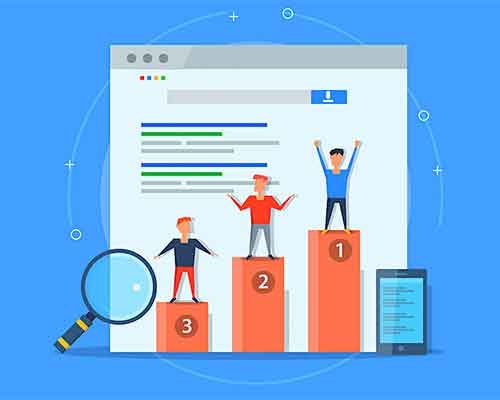Blog post
How to get rid of the new Apple Mail redesign
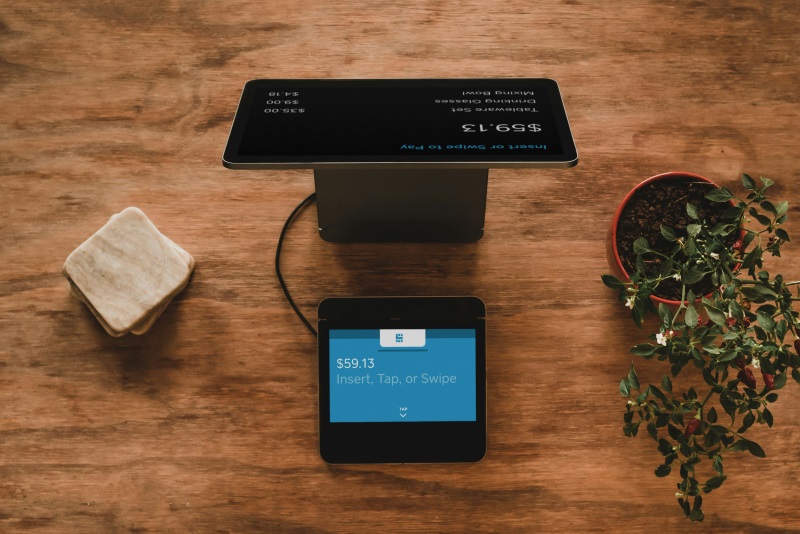
There are three inevitabilities in life: death, taxes, and tech platforms making design changes that are universally disliked. The latest victim of this phenomenon is the Apple Mail app, which has undergone a major redesign in iOS 18. This update is also rolling out across iPads and MacBooks, bringing a fresh look that some users are finding frustrating.
What’s New in the Apple Mail Redesign?
The redesigned Apple Mail introduces several significant changes, including:
- New Categorization System: Emails are now automatically sorted into tabs such as Primary, Transactions, Updates, and Promotions, similar to Gmail.
- Contact Photos: Each sender is assigned a profile photo, making emails look more visually dynamic but also cluttering the interface.
- Smart Filtering: Apple has introduced AI-powered filtering that attempts to surface important messages first.
- New UI Layout: Buttons and menu options have been shifted around, which can make navigation more difficult for longtime users.
While some users appreciate the enhanced organization, others find the new system visually unappealing and difficult to navigate. The categorization can cause important messages to be missed or buried under less relevant emails, making it a frustrating experience for professionals and everyday users alike.
How to Revert to the Old Apple Mail Layout
If you’re not a fan of the new Apple Mail design, there are several ways to disable or work around the changes to restore a more familiar experience.
1. Turn Off Smart Categorization
By default, Apple Mail now sorts your emails into different categories. However, you can turn this feature off:
- Open the Settings app on your iPhone, iPad, or Mac.
- Scroll down and tap on Mail.
- Find the option labeled Organize Messages by Category.
- Toggle the switch off.
This will return your inbox to a single unified view, similar to previous Apple Mail versions.
2. Disable Contact Photos
If the contact photos make your inbox feel cluttered, you can remove them:
- Go to Settings > Mail.
- Find the option labeled Show Contact Photos.
- Toggle it off.
This will remove the sender profile pictures, making your inbox look cleaner and easier to scan.
3. Switch to Classic Mail View (Mac Only)
On MacBooks running macOS 15 (Sequoia), you can revert to a more classic mail layout:
- Open the Mail app.
- Click on Mail in the menu bar and select Settings.
- Navigate to the Viewing tab.
- Look for an option that says Use Classic Layout and check the box.
This will restore a more familiar layout with a traditional column-based email list.
4. Use a Third-Party Email Client
If the Apple Mail redesign is too much to handle, consider switching to an alternative email client:
- Microsoft Outlook: A powerful email app with a more traditional design and advanced organizational features.
- Gmail: If you use a Gmail account, the official Gmail app offers a streamlined experience.
- Spark: A feature-rich email client that allows customization of the inbox.
- Airmail: A Mac-focused email app that prioritizes simplicity and efficiency.
These third-party apps offer different user interfaces that might be more intuitive than the new Apple Mail design.
Will Apple Roll Back the Redesign?
While Apple is known for making bold UI changes, it also listens to user feedback. If enough users express dissatisfaction with the new Mail app, Apple may introduce an option to restore classic views in a future update.
Apple has previously reversed design changes in apps like Safari and Messages after receiving negative feedback, so there is hope that a future iOS update could introduce more customization options.
Conclusion
The iOS 18 Apple Mail redesign has left many users frustrated, but there are ways to customize or disable the new features to better suit your needs. Whether it’s turning off categorization, removing contact photos, switching to classic mode on Mac, or using a third-party email app, there are plenty of options to regain control over your inbox.
For now, Apple Mail users will have to adapt—or hope that Apple reintroduces a more user-friendly experience in a future update.